How To: Fix Adobe InDesign to PDF Character Conversion Problem
If you are a graphic designer and frequently convert Adobe Illustrator and InDesign files to PDF’s, you have probably encountered issue with the “i” and “l” characters rendering too thick. If you are using PDF’s for client presentations, this can be a major problem that potentially could compromise the acceptance of an otherwise great design.
Here is an example of the problem. If you look closely at the “I” characters you can see that they are slightly bolder than they should be.

This problem only happens after the font has been converted to outlines and exported to a PDF. If you print the PDF everything appears as normal. Also, sometimes if you zoom in or out, it goes away. It is quite strange, and something I can’t figure out why Adobe hasn’t fixed already.
In the past, when this had been particularly obvious in a client presentation, I would usually call the client to give them reassurance that when the design was printed, everything would be fine. Regardless, it always created a somewhat awkward situation.
Fortunately, I was recently sent a fix by one of my Twitter followers, and since I discovered that so many people were experiencing the same problem, I thought it would be beneficial to share it.
The Bold Character Fix
This fix came courtesy of an article written by ArminVit from the Speak Up archives. You can check out his original post here.
To fix this, is quite simple, so here we go.
Open up your original logo (or other design) file in Adobe Illustrator. Select the “i” or “l” character that appeared thick/bold in the PDF using the direct selection tool. Using the pen tool, create two additional anchor points exactly at the halfway point of each character (making a total of 6), as pictured below. Do this one by one for each character affected. Save the file, and transfer the design to Adobe InDesign, and the problem will be fixed. When you export to a PDF this time all characters display correctly. That’s it!
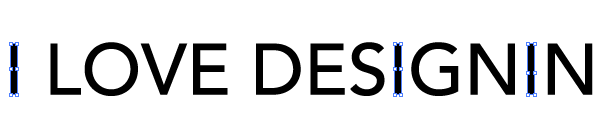
This fix is only really viable when a relatively small number of characters are involved, like in a logo design. However, at least it is something, and it works!

Thank You Twitter Followers
Thank you to all my Twitter followers who responded when I first tweeted about this problem a few days ago, including @gmsdesigns, @supervee, @JemappelleLowe, @isaacalves, @marnieb, and @krush_design.
An extra special thanks to James Reeve for tweeting me the link to the to the original article providing the fix. You can check out his rather awesome portfolio here.
Have you experienced this problem before? If so, how did you go about correcting it?
Please leave a comment below, and don’t forget to subscribe to our RSS feed. Thank you!